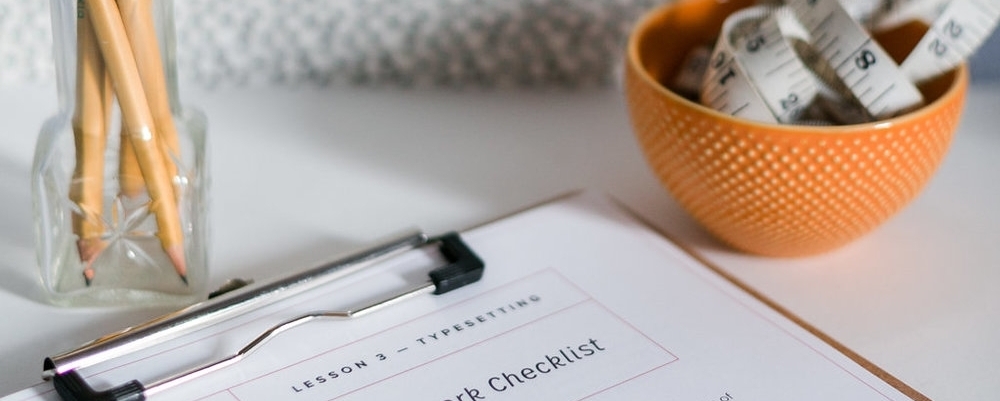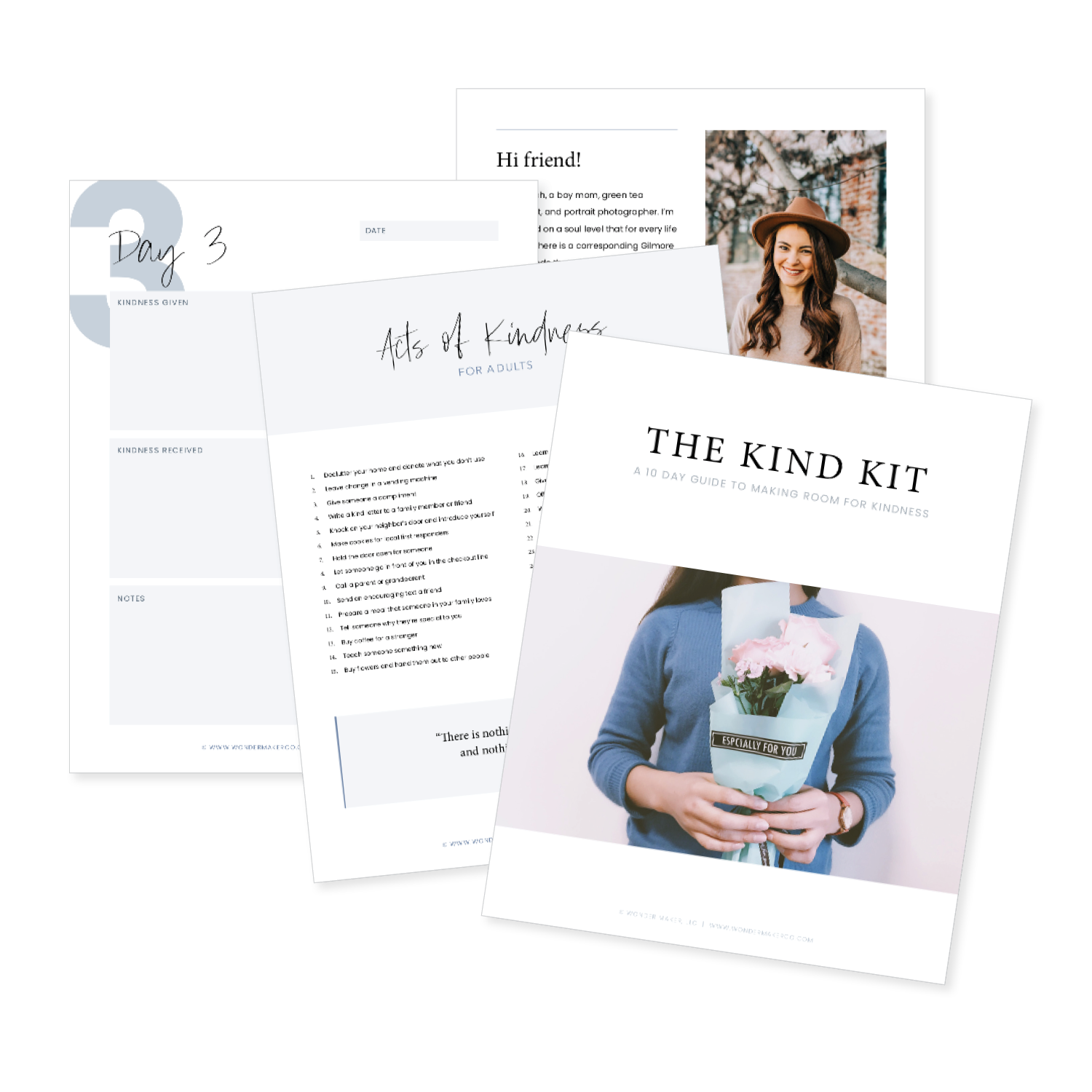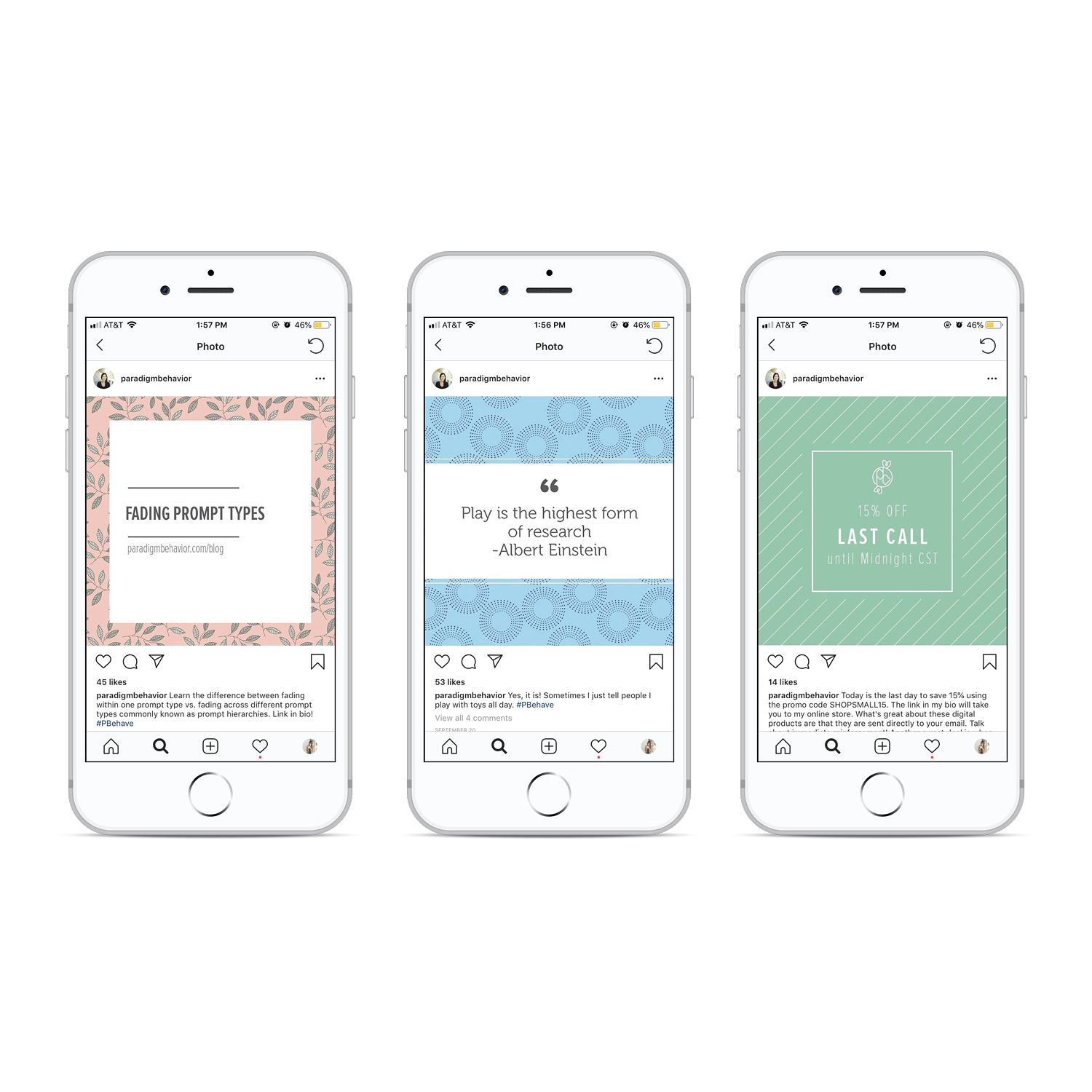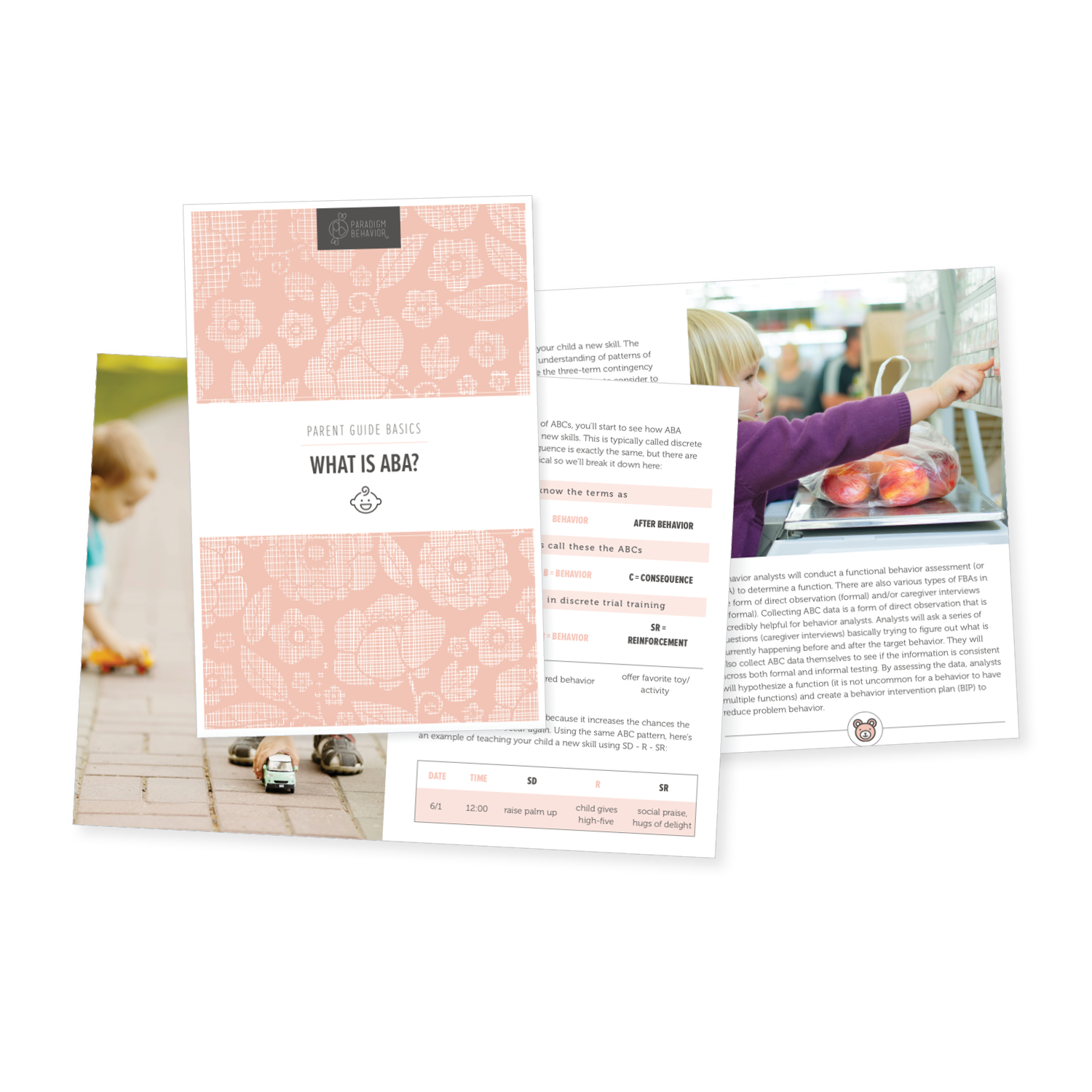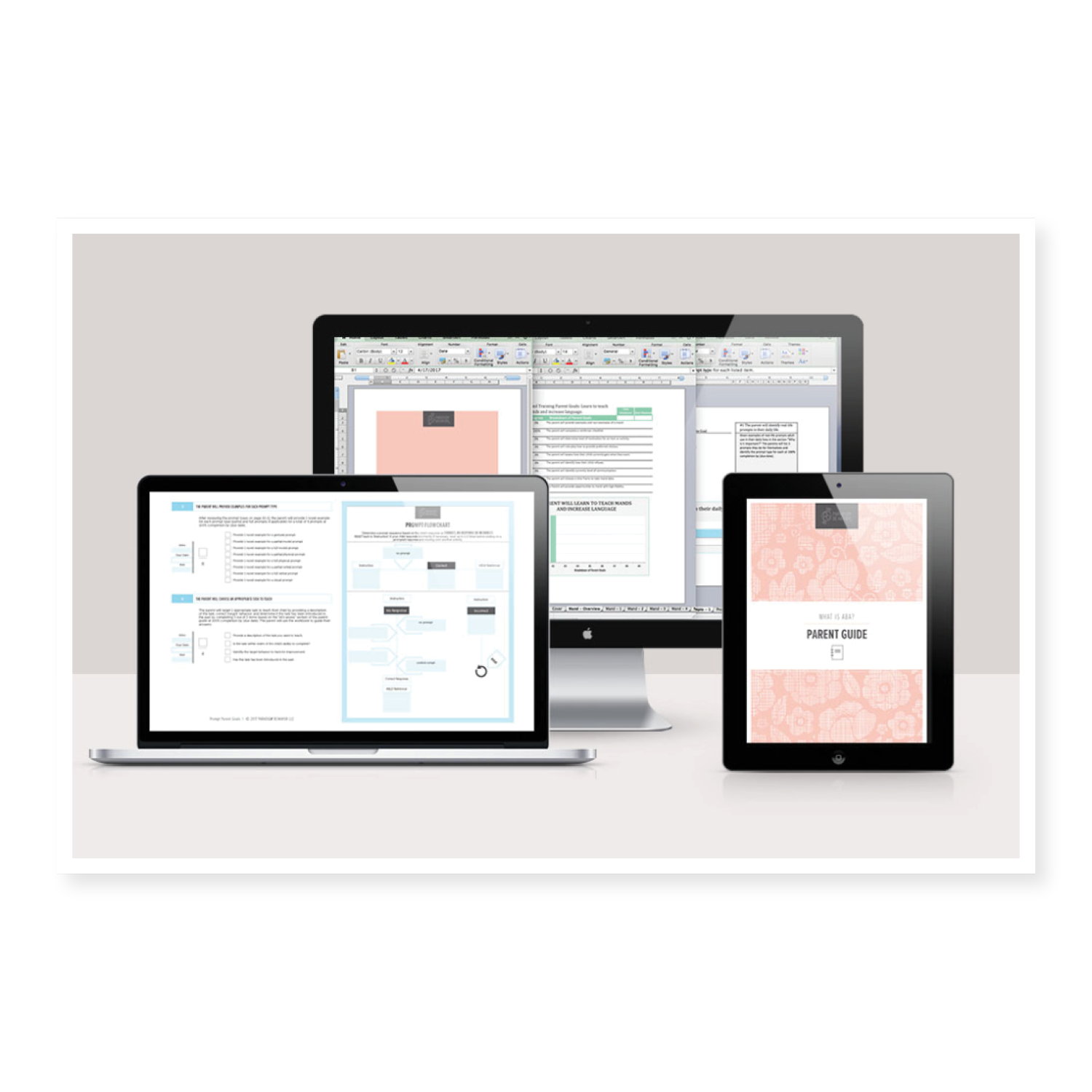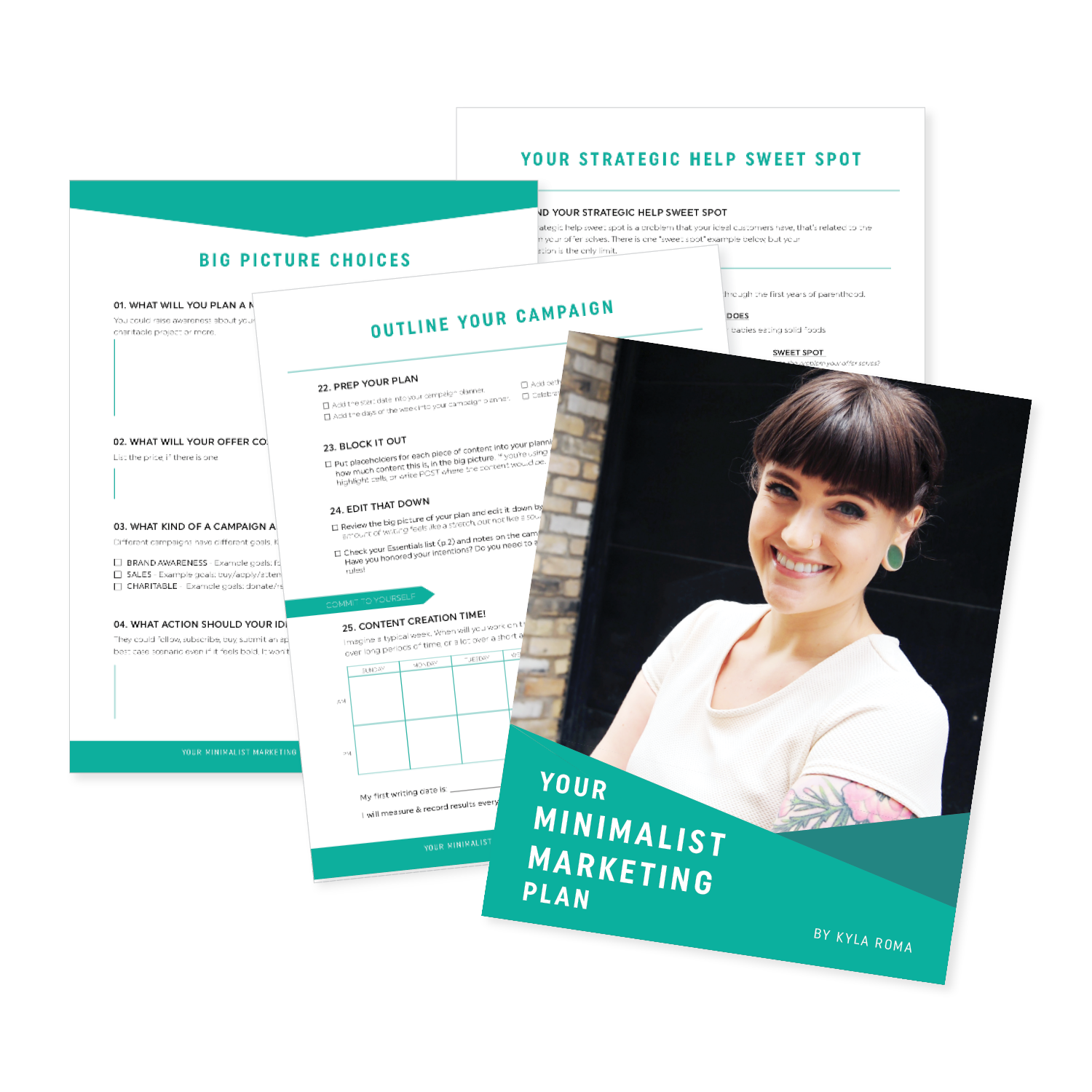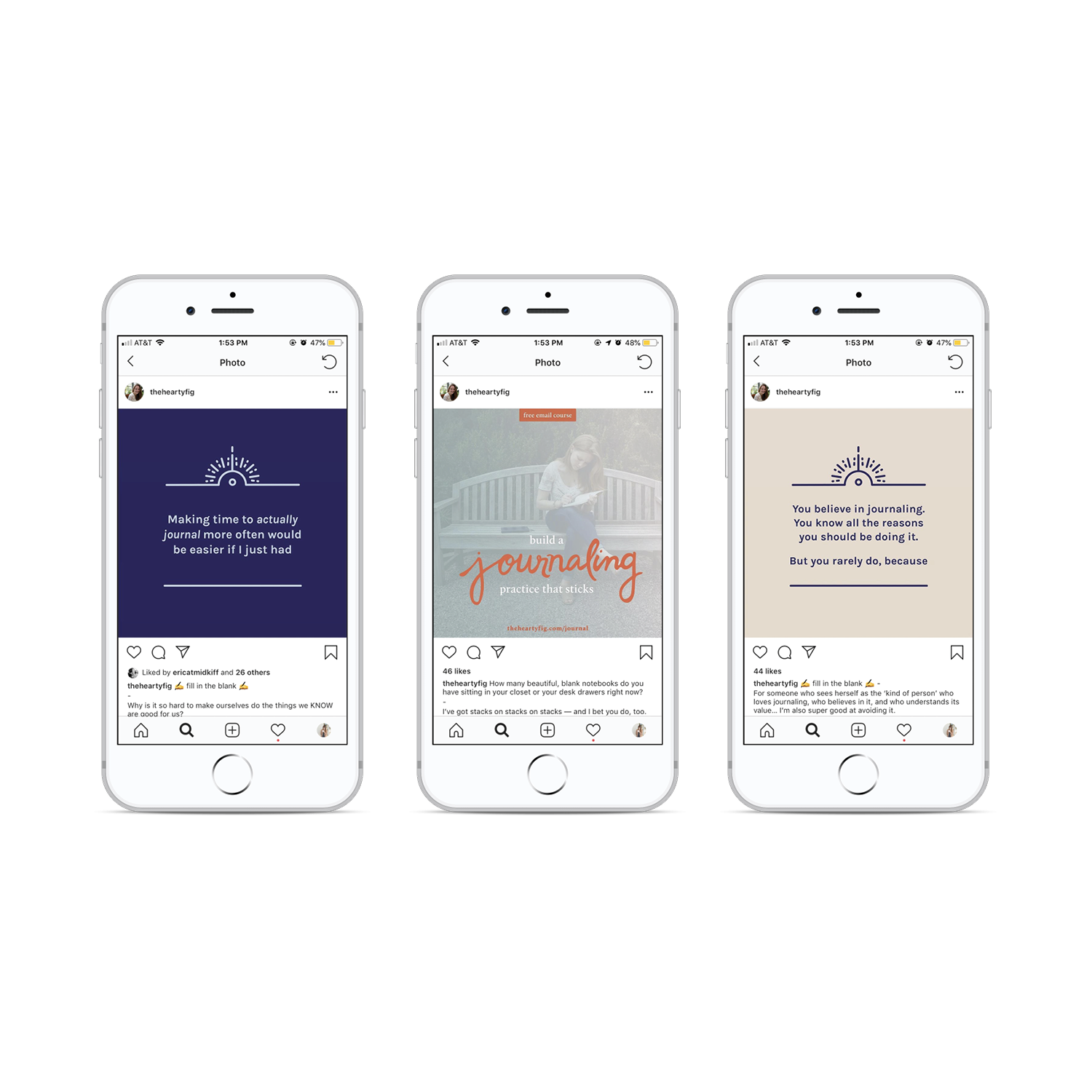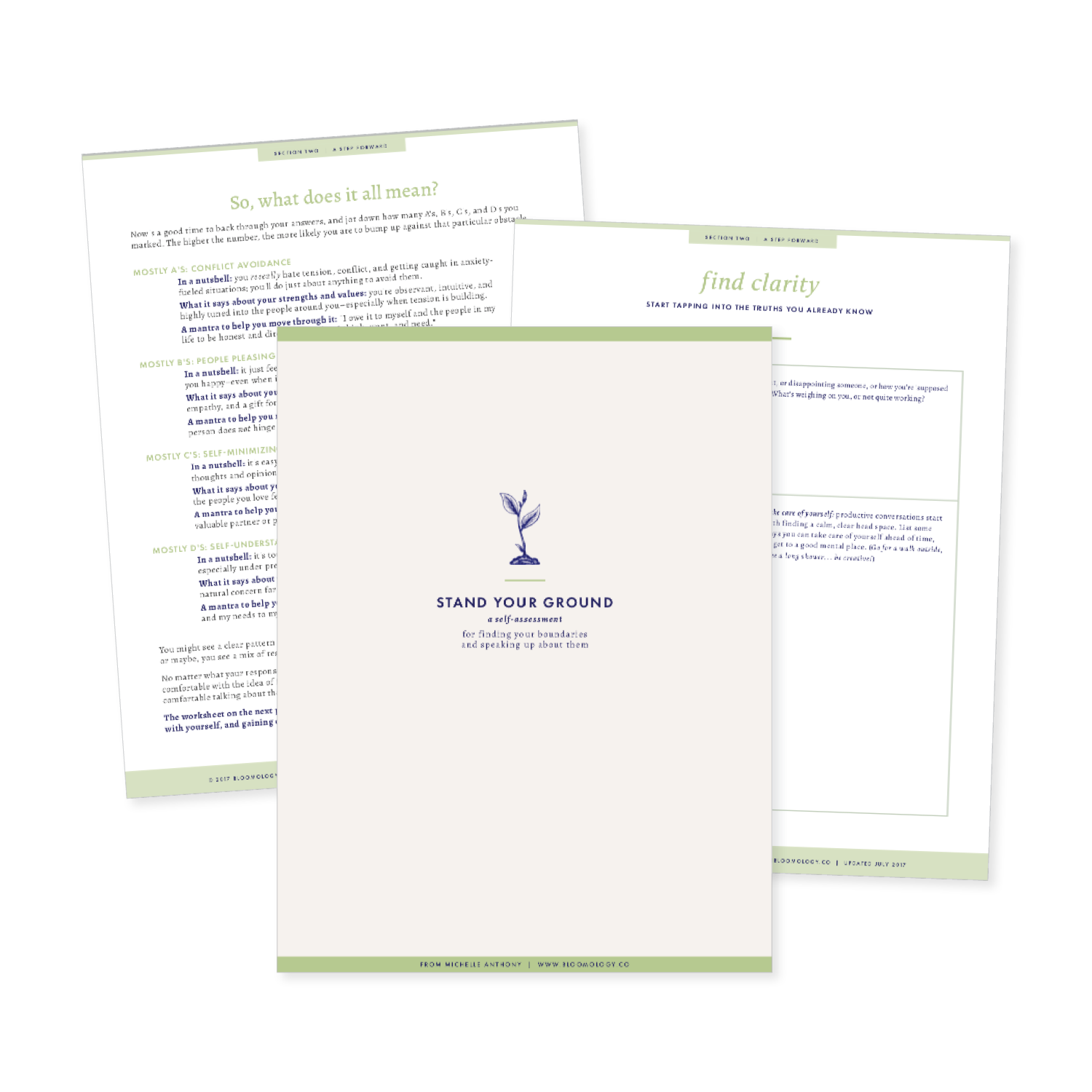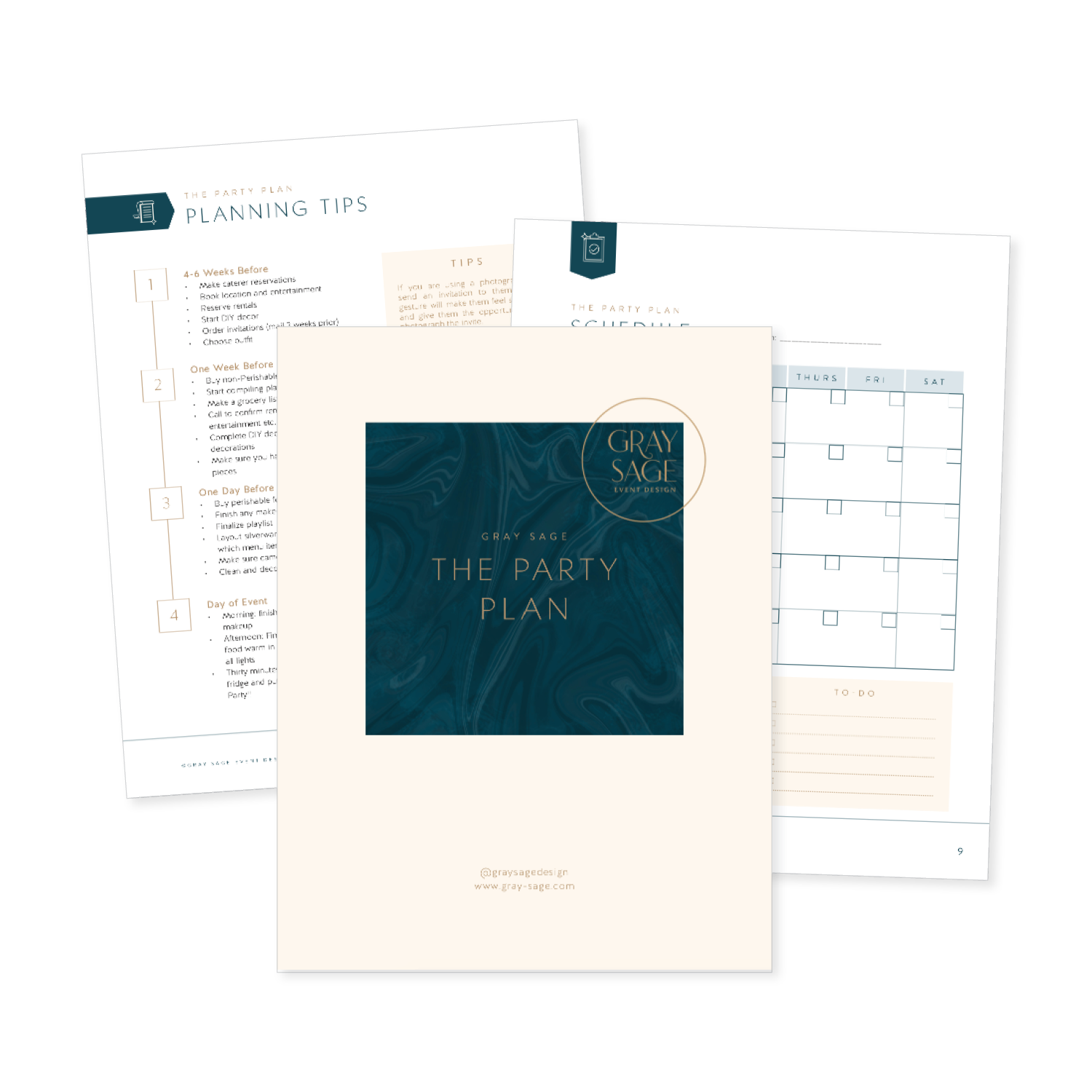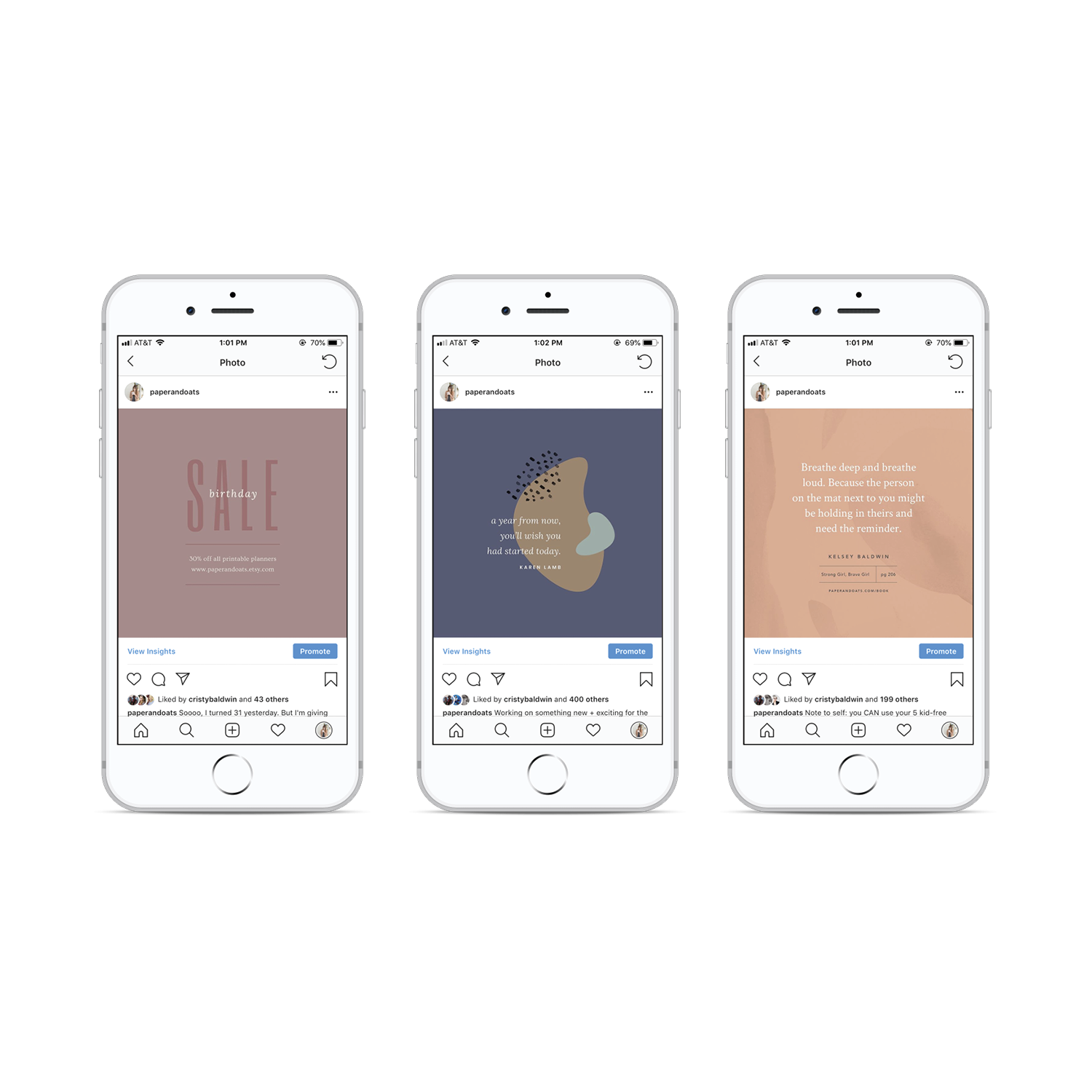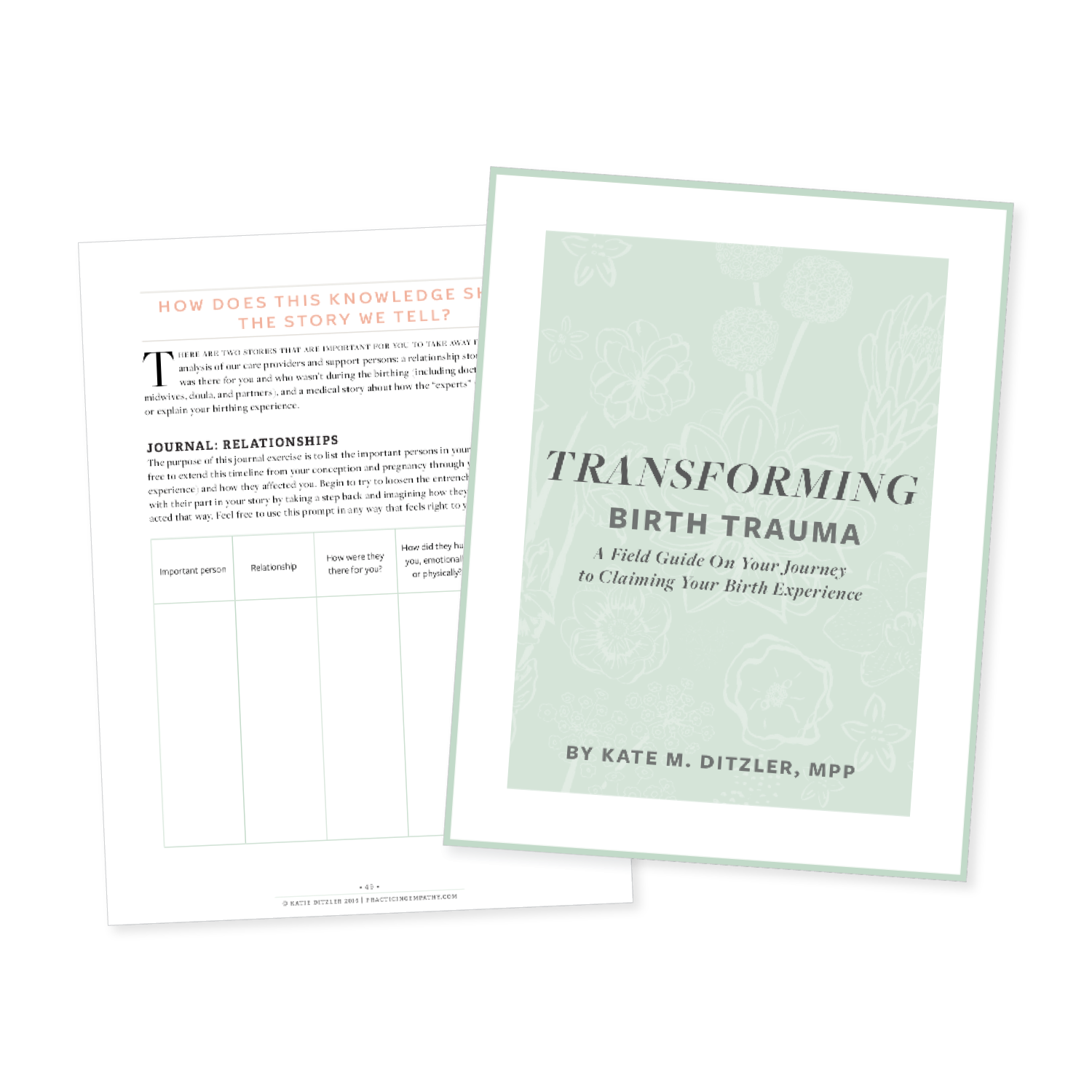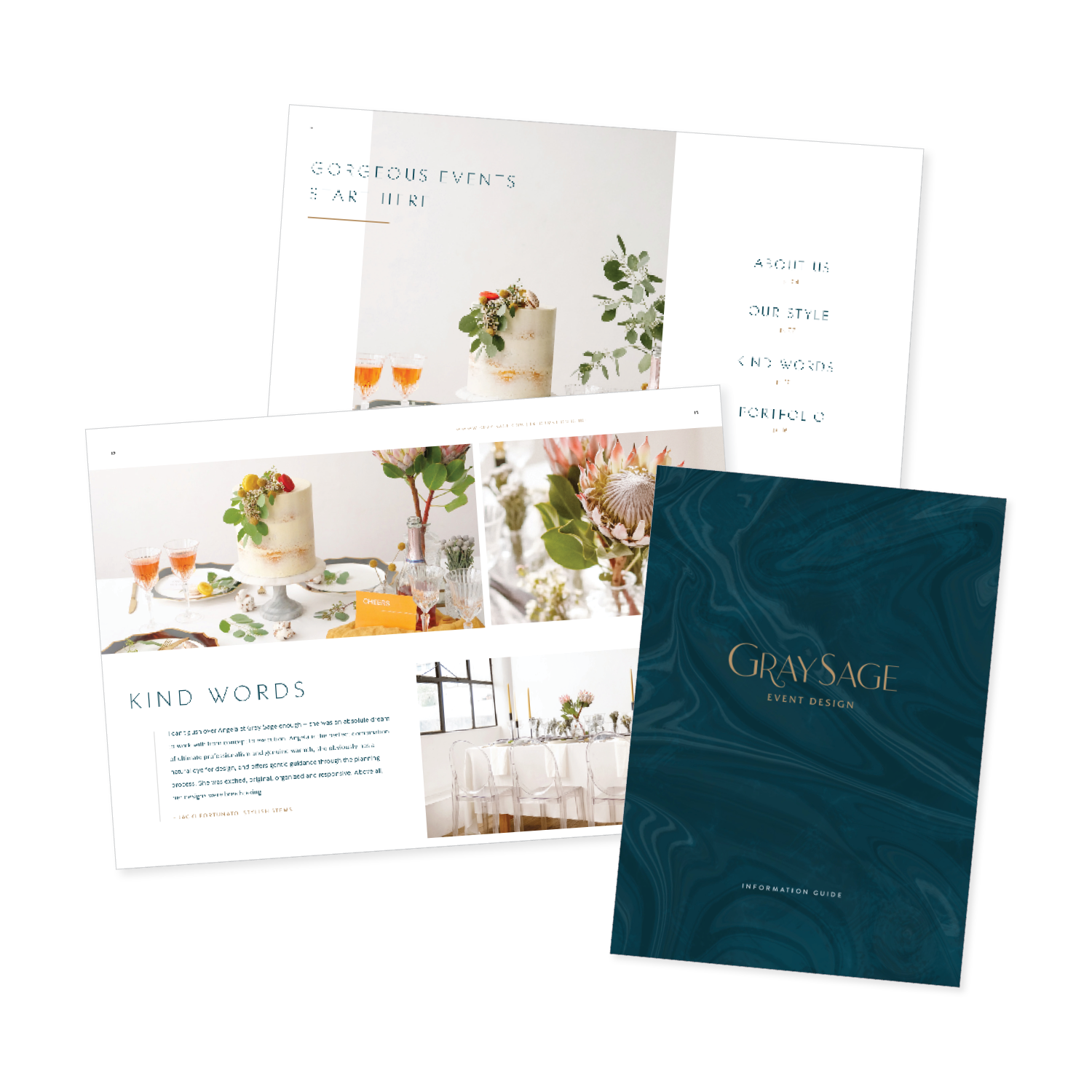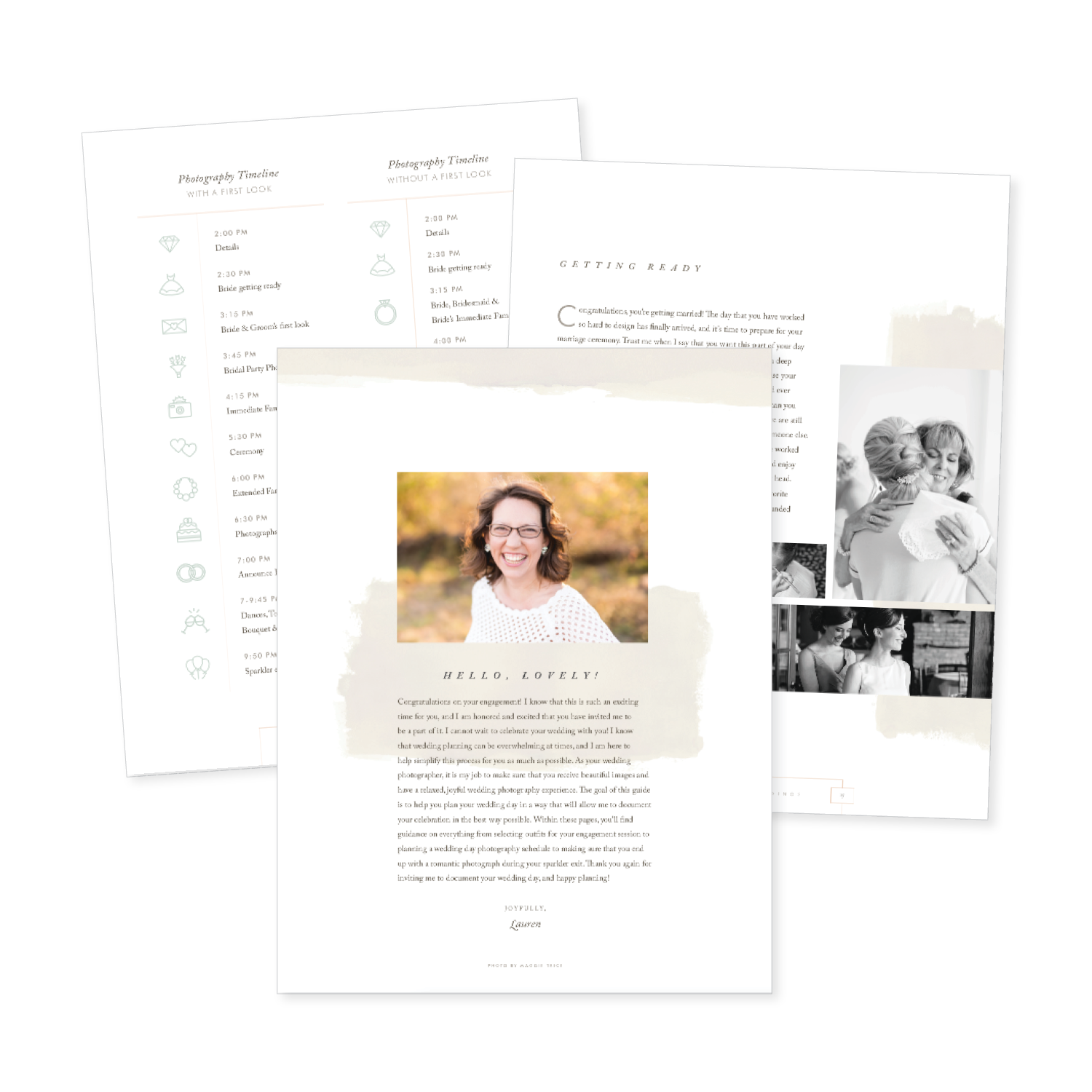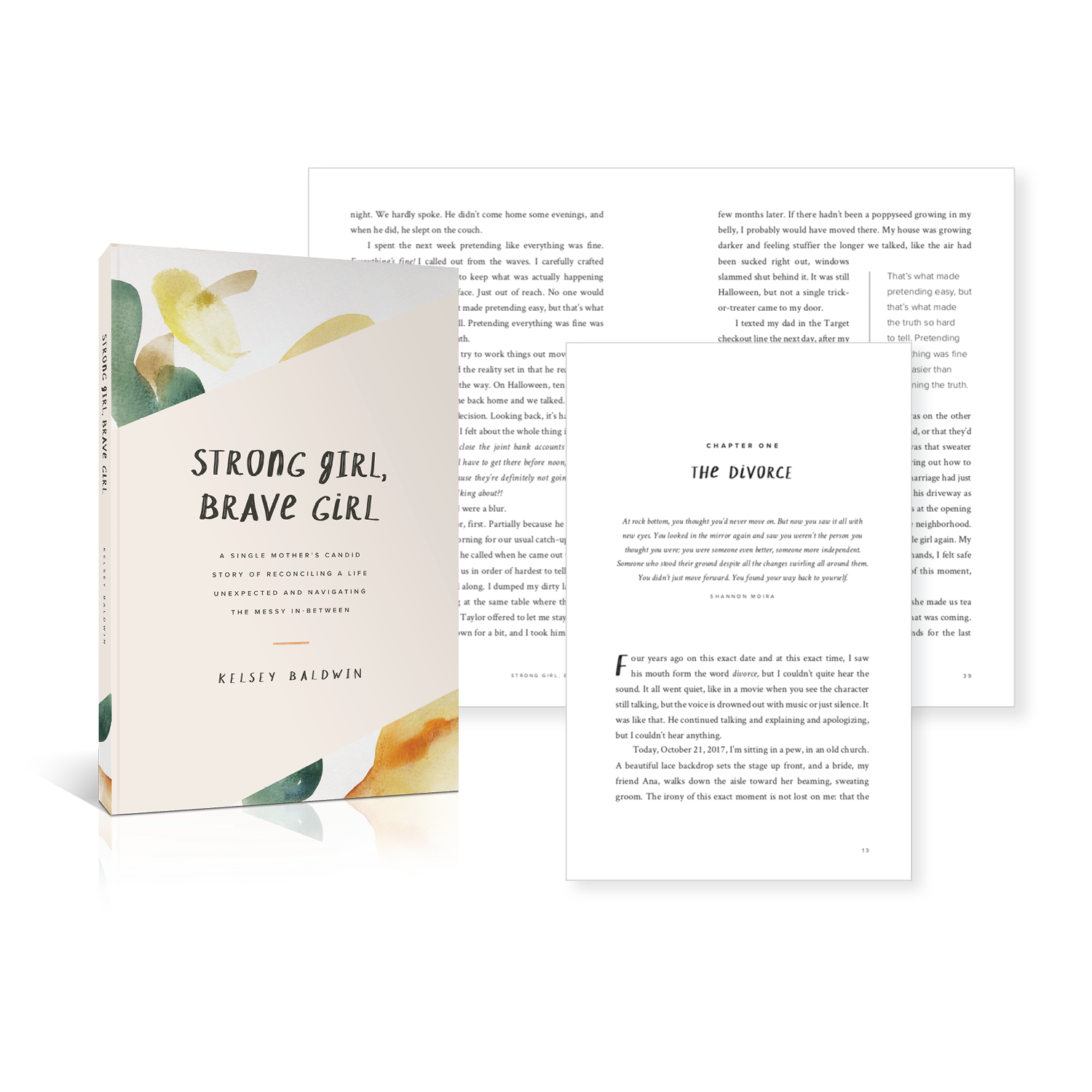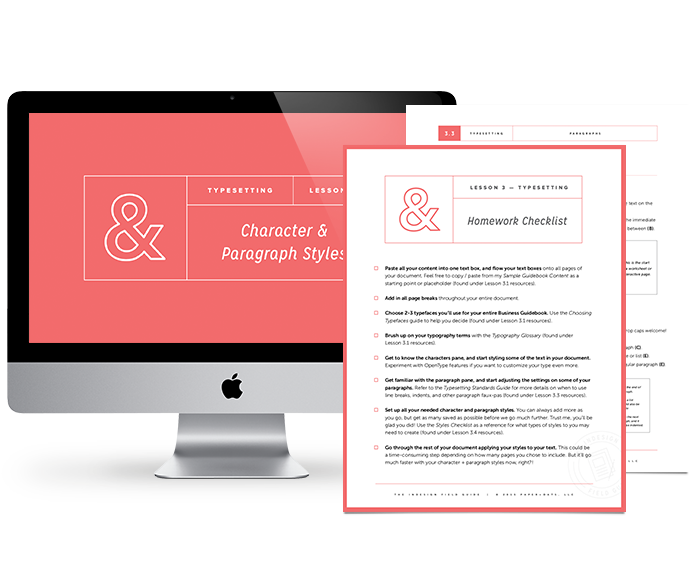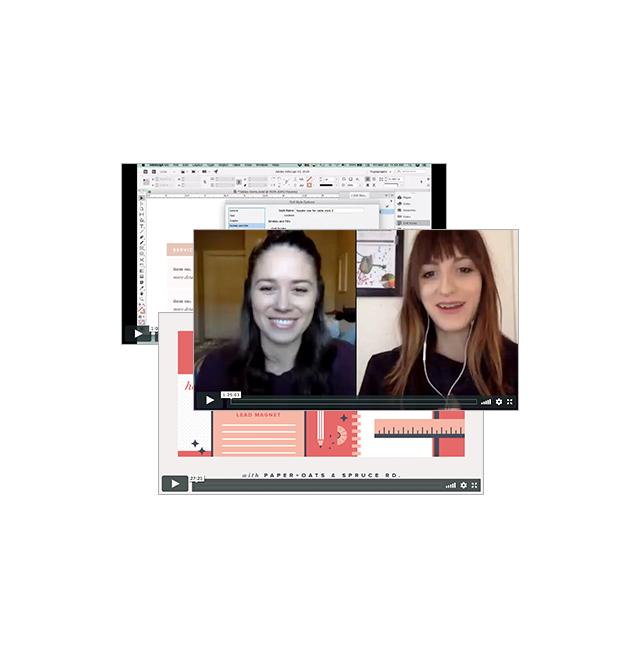What if you could design exactly what you need for your business, right when you need it, with Beyoncé-level confidence?
❌ without having to hire a designer for every little graphic or idea that needs designing
❌ without waiting to fit into a designer’s schedule when you need to make sales yesterday
❌ without feeling meh about your design skills and wishing they looked more legit
❌ without ugly-crying your way through vague tutorials or never-ending search results
You totally can with the one tool you've been avoiding:
Adobe InDesign
Good news, my Internet friend.
I predict you'll fall so in love with Adobe InDesign, that you'll put a ring on it by the end of this page scroll.
BUT FIRST, AN EMBARRASSING STORY.
When I was a rookie freelancer, I was asked by a client to design a full printed book, cover to cover, using Adobe InDesign. I took the job, but had one big problem.
I had never opened InDesign in my life. Like, never clicked that little pink icon ever, ever, EVER.
I spent hours upon hours upon hours designing this book, page by page, trying to learn InDesign as I went. I had no idea what styles or master pages were — the two most time-saving features of InDesign — and laid out every single page manually, one at a time.
I finally made it to the end of the book and felt super proud of myself for figuring it out.
Except I had one step left, and thanks to a rookie mistake, I royally screwed up the entire project.
I was prepping the file for print and accidentally turned ALL the text to outlines, saved my file, and closed it. And then I panicked. I realized my mistake right away, but there was no un-doing it.
If you don’t realize my mistake, here it is: converting text to outlines makes the text uneditable. Since I had accidentally saved my file with the text outlined, I would never be able to go back and edit any text in the entire book. I had basically flushed all those hours of work right down the toilet.
Long story short, I never found a solution, and ended up hacking my way through 6 more editions of the book over the next few years. I re-typed entire pages by hand in order to change one small word. I felt so unprofessional every time I had to explain to a printer that no, I didn’t have the original, editable file.
I was embarrassed to have made such a silly mistake, and I vowed never to let InDesign get the best of me again.
Since that horror story, I've been working with InDesign nearly every day on a wide variety of projects for tons of clients, big and small. I've quickly realized how many other creatives aren't comfortable using InDesign — for lots of reasons . . .
you feel like you're missing out on a big pocket of projects because you don't know the program needed to create them, and you're embarrassed that you haven't been able to figure it out yet
you're scared to open the software, thinking you'll make a costly mistake like I did
you're overwhelmed by the tools, buttons, icons, menus, and ALL THE THINGS you see when you open InDesign
you've messed around in InDesign for fun, but you're not confident enough to take on real projects that require it
Whatever the reason for keeping InDesign buried deep in your computer, I want to help you bring it back to the surface and see what an impact it can have in your business. I want you to avoid making costly and embarrassing mistakes like I did, so I'm opening my playbook and teaching you everything I know about the program.
I personally know the value of having a working knowledge of InDesign in my arsenal. It’s helped me land jobs, book clients, create my own passive income digital products, and design anything I need for my business — all with the confidence that I know what I'm doing.
I'd love to teach YOU how to use this powerful program with my easy-to-follow online course:
The InDesign Field Guide.
“I am forever grateful for how much I have learned through your InDesign course! I’m incredibly proud of the products I’ve made and am so eager to share it with the world. This class has transformed my company.”
“I went from not having worked in InDesign at all because I was overwhelmed by it, to feeling very confident that I can design anything I need to for my business.”
“ZOMGZ I love it so hard! I can actually open InDesign now without feeling panic and dread — that has literally never happened before. This course has been so crazy valuable for me, and totally worth the investment. ”
InDesign is for way more than you think.
You can use it to create almost anything for your business.
scroll through some real student work to see!
Downloadable PDFs like lead magnets, opt-in incentives, content upgrades for your blog, free downloads, worksheets, cheat sheets, checklists, etc.
Digital products like e-books, guides, workbooks, printables, course content, planners, templates, digital magazines,etc.
Printed products like books, magazines, journals, day planners, stationery, etc.
Sales + promo materials like portfolios, catalogs, brochures, sales sheets, order forms, invoices, contracts, proposals, resumès, media kits, pricing guides, sales slides, questionnaires, banners, event signage, etc.
On-screen graphics like social media profiles + covers, promo + announcement images, Instagram stories, website graphics, email headers, blog post graphics, slideshow presentations, webinar slide decks, Facebook ads, etc.
*all work shown is by past INDFG students and a few pieces from my own portfolio
“Even if you think you can get around InDesign fairly well, I promise you, this course is worth it. It completely revolutionized my workflow. I *thought* I had a pretty good handle on InDesign, but there’s a difference between surface level knowledge and mastery. There is SO much you can do with InDesign.”
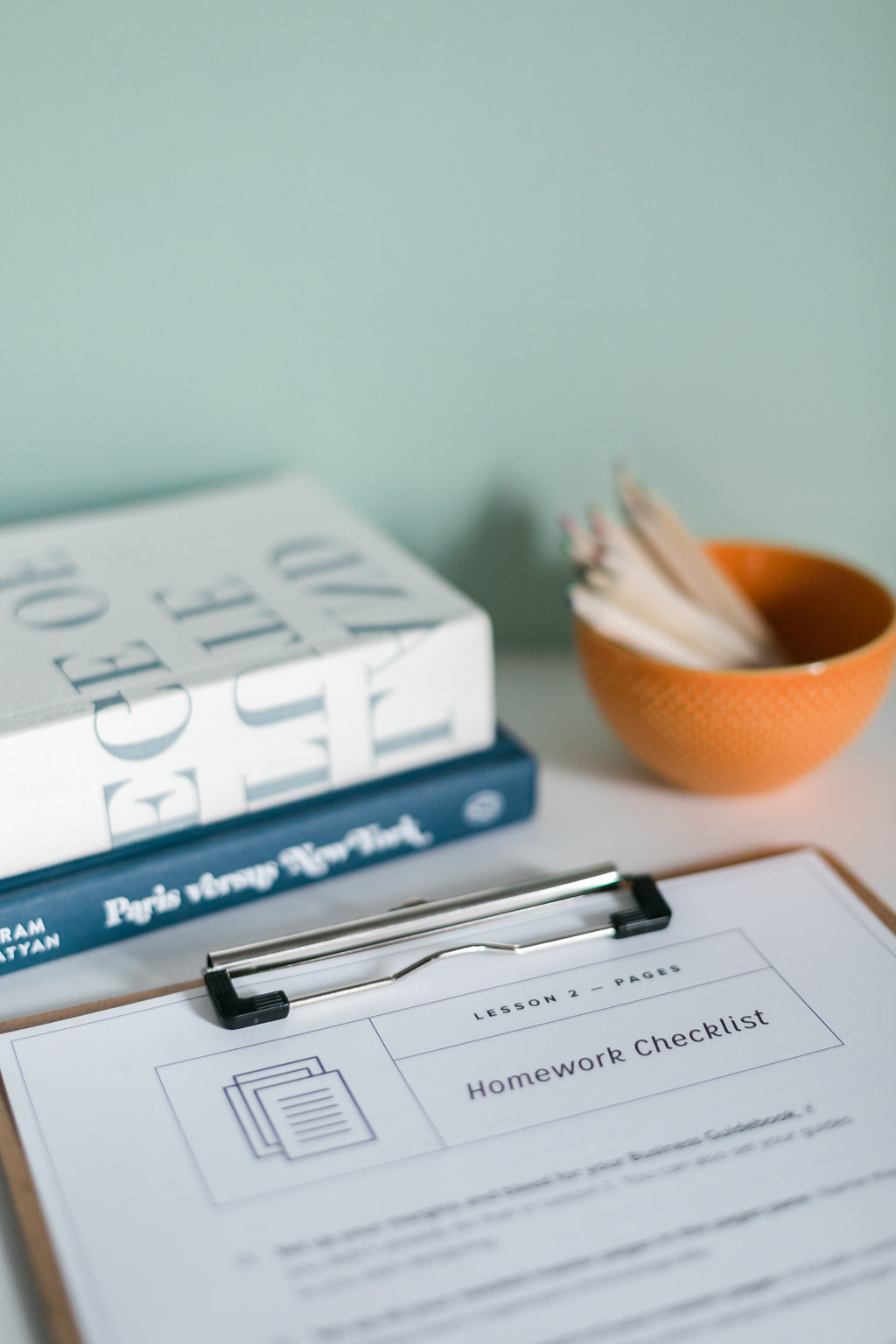
This is not your run-of-the-mill online course.
I teach InDesign in a practical context and a very specific order,
so you can actually retain what you see and learn to work smarter.
38 video tutorials
8 STYLING DEMO VIDEOS
65-PAGE WORKBOOK
VIDEO REFERENCE GUIDE
ACTIONABLE HOMEWORK
PRACTICE PROJECT
INDESIGN TEMPLATES
LIFETIME ACCESS
The icing on the cake – you'll save thousands of dollars by learning
the exact software you would normally hire a designer to use.
“I absolutely loved the InDesign Field Guide, and I’m basically telling everyone about it who will listen. I was blown away by how thorough, thoughtful, and easy-to-follow it all was, and the bonuses on top of all that were such a fabulous surprise!”
“INDFG is the real deal. Clear instruction, great checklists, and best of all, hands-on. You get to watch over Kelsey’s shoulder as she helps you design your project and you have a useful document in your hands by the end of the course. Kelsey is an awesome teacher. I knew nothing about InDesign before I started, but now I can tackle anything!”
So what's this practice project thingy?
IT'S WHAT SETS INDFG APART — LEARNING THE TOOLS IN CONTEXT, NOT ON A BLANK SCREEN.
When I started creating this course, I wanted to teach the tools of InDesign in a way that would be applicable and easy to understand. To do this, I decided to create a real-life document to practice on.
Every student is going to work on one single project throughout the entire course, and you’ll finish with a tangible, functioning document you can use in your business right away.
Every technique you learn in this course will be applied to this project. We’ll practice on it, try out tools on it, and polish it into InDesign perfection with every lesson you complete.
The course practice project is called Your Business Guidebook, and it will serve as the central hub for all your internal business documents (see the pages on the right for a preview).
HERE'S HOW IT WORKS:
You'll have access to my entire finished InDesign file right from the start, so you can see exactly what you'll be working on.
You'll create your own document in Lesson 1, and practice every tool we cover on your own file.
You'll perfect your InDesign file with each lesson to create your own guidebook, unique to your business.
You'll have homework for each lesson on your own guidebook, so you know exactly what to finish before the next lesson.
At the end of the 5 lessons, you'll have practiced all your new InDesign skills on this file, so you can turn around and work with real clients and get paid real money for it.
This gives you a tangible, finished, 20-page PDF to finish with, plus see how the program’s tools apply in a real setting, not just on a blank screen.
“I think this is a wonderful way to learn InDesign and finish with a product that I am certain I will continue to use. It’s also helping me figure out exactly how I want my brand to be portrayed, so this comes at a great time in my business.”
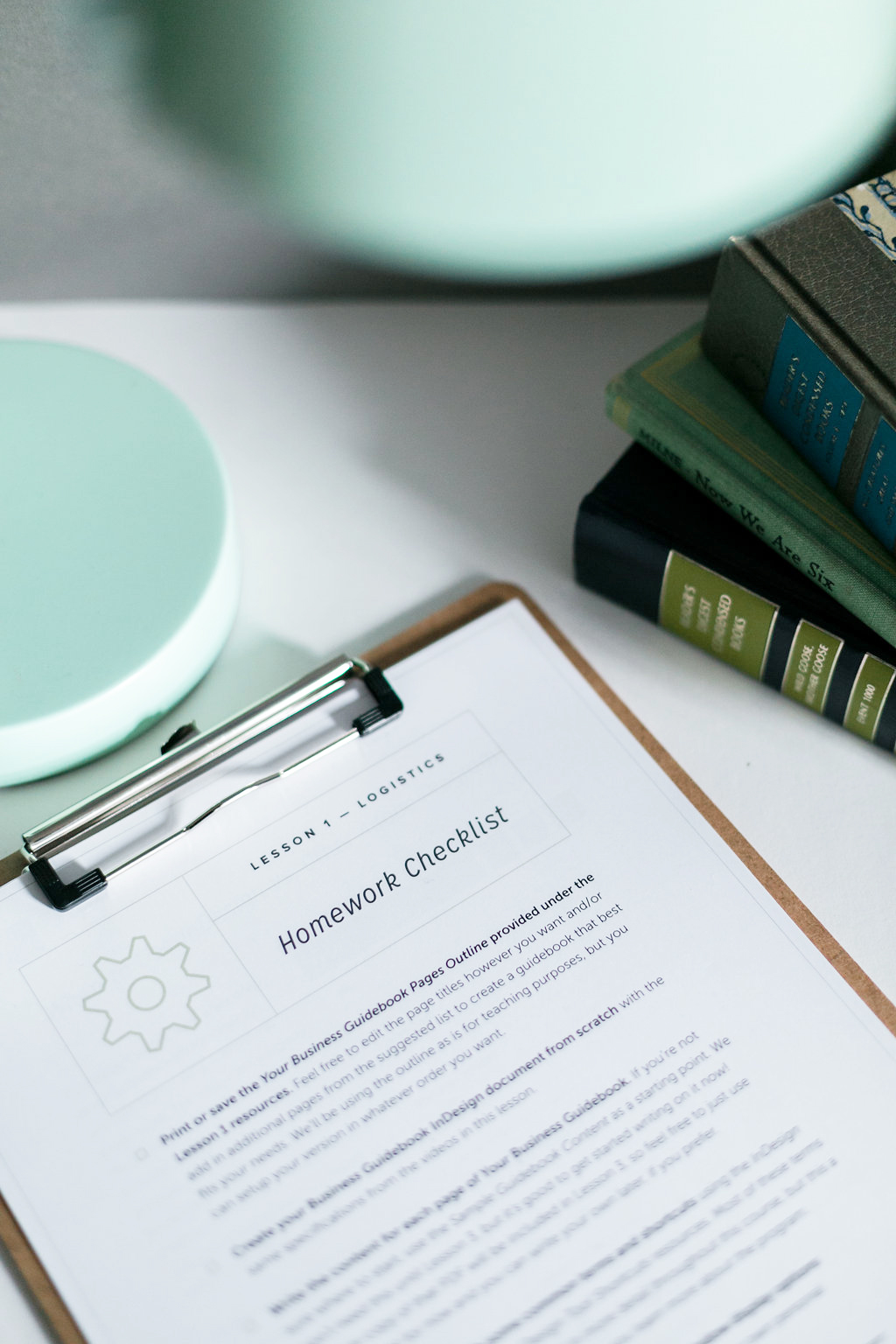
What EXACTLY is covered in this course?
THE COURSE IS COMPLETELY SELF-PACED.
SOME BINGE IT ALL IN A WEEK, OTHERS TAKE IT SLOW OVER 4-6 WEEKS.
Lesson 1 — Logistics
+ Intro to InDesign — when to use each of the Adobe programs, plus basic terms + tools to be familiar with as you start using InDesign
+ Preparing Your Workflow — my personal systematic approach to working smarter in InDesign, especially for longer projects
+ File Setup — how to setup a new document, and a quick tour of the InDesign workspace and preferences
Lesson 2 — Pages
+ Page Setup — how to set up margins, bleed, grids & guides, a tour of the pages pane, adjusting your page count, and organizing your content
+ Parent Pages (formerly called Master Pages) — what parent pages are, how they can streamline your workflow, how to setup + design on a parent page and apply them to your project pages, working with automatic page numbering + sections, using bookmarks + other tools to navigate through your document faster
Lesson 3 — Typesetting
+ Text + Typefaces — how to create and properly flow text boxes across multiple pages, how to add in breaks to start organizing your content, basic typography terms and how they apply to InDesign, and how to properly choose typefaces for any project you work on
+ Characters — dive deep into the character pane and refining your text with custom features like OpenType, glyphs, and special characters
+ Paragraphs — the big world of paragraph settings, spacing, indents, lists, drop caps, adding borders + shading, and more – plus detailed typesetting standards used by real publishers
+ Styles — how to use character + paragraph styles to streamline your design process + help you work faster (seriously, these are going to change your life!)
+ Footnotes + Endnotes — how to create, format, and edit footnotes and endnotes with InDesign's automated tools
+ Styling Demonstrations — this lesson includes 3 styling demo videos that show me designing different pages in the guidebook from start to finish so you can see how all the tools you’ve learned so far come together and how I make design decisions on the fly.
Lesson 4 — Objects
+ Shapes + Color — how to add new elements to your layout like shapes, lines, fill, and stroke; how to work with color + gradients and create your own swatches; how to apply special effects like drop shadows + gradient feathers in a tasteful way
+ Objects — shortcuts to align, arrange, group, copy, and transform objects to work more efficiently, plus working with InDesign’s new object styles tool and properties tool
+ Images + Files — how to add in photos or other images using the links pane, how InDesign integrates with Photoshop and Illustrator, text wrapping around images, adding in clickable links, which interactive tools are worth your time and which ones can be done faster elsewhere
+ Tables — how to use tables in your layout, my faster way to customize the look of tables, using table + cell styles, and how to design them tastefully for things like worksheets, pricing guides, planners, and more.
+ Styling Demonstrations — this lesson includes 5 styling demo videos that show me designing different pages in the guidebook from start to finish so you can see how all the tools you’ve learned so far come together and how I make design decisions on the fly.
Lesson 5 — Production
+ Finishing Your Workflow — what final workflow steps you need to take to proof and refine your document; how to use the preflight tool so nothing slips through the cracks
+ File Prep + Organization — how to organize your files and folders for an easy-to-navigate InDesign package that’s a breeze to edit later and pass on to clients + printers; standards for prepping your file for print and for on-screen use; and what other file types you can export from InDesign
Here’s what some happy INDFG alum have to say about the course!
and proof that you don’t have to be a graphic designer to use a design program
Christina Conner, behavioral analyst
Elisabeth Young, calligrapher
Tera Lynn Childs, author
Deb Thompson, food blogger
Erica Reitman, interior designer
Kyla Roma, business coach
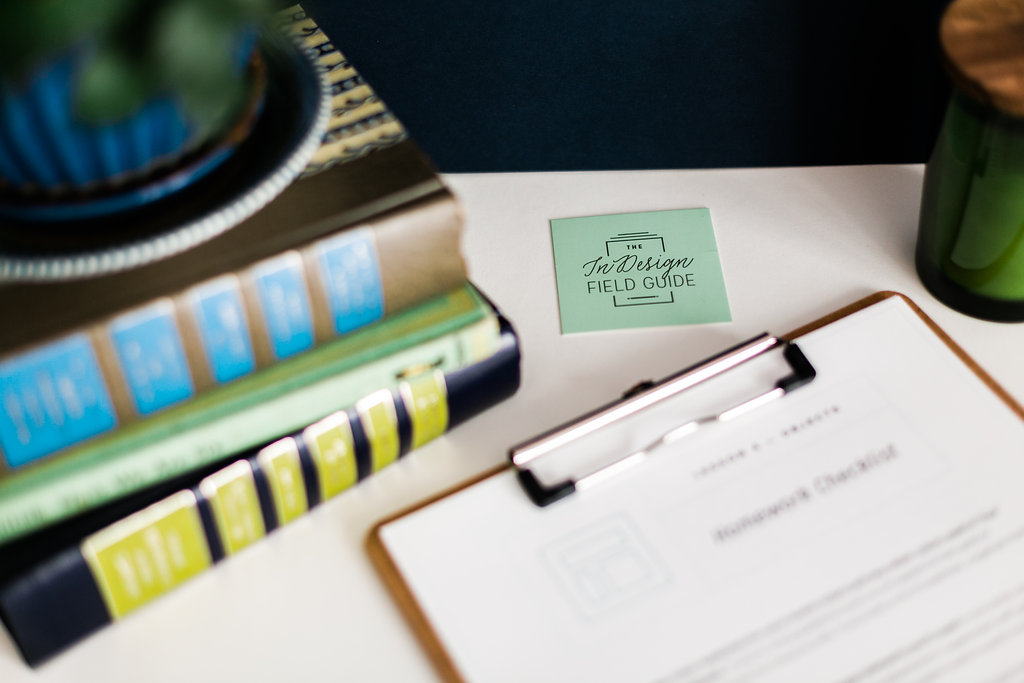
But INDFG is way more than just the 5 core lessons.
You’ll also get to access to all of these practical bonuses:
Private Facebook Group
Get access to the private Facebook community where you can get design feedback, stay in the loop with course additions + software updates, and connect with other design nerds.
THE TOOLKIT LIBRARY
Each toolkit is a project-based mini-class digging deep into design projects like social media graphics, printables, PDFs, courses, and more. All TEN toolkits include quick video tutorials and SO. MANY. design templates.
Q+A LIBRARY
Watch 4+ hours of recordings from past Q+A calls where you can brush up on new techniques, learn some advanced InDesign hacks and tricks, and hear my two cents on popular design topics.
THE RESOURCE LIBRARY
Take it all a step further with bonus video lessons on liquid layouts, CC libraries, editable forms, Adobe Fonts, and the crowd favorite: the InDesign project planner.
THE WORKSHOP LIBRARY
Catch up on about 4 hours worth of recordings of past design workshops I've co-hosted with other experts + designers. Topics include becoming a freelancer, designing for digital products, creating lead magnets, and more.
VIDEO REFERENCE GUIDE
Once described as “gold on paper,” the video reference guide is a crowd favorite for INDFG alumni. It’s a time-stamped outline of every lesson's videos, so you can quickly look up specific topics + tools and know right where to jump in for a refresher.
Basically, I'm your InDesign concierge, without the fancy jacket.
I'll keep tabs on software updates, figure out how they work, and update the course accordingly.
Let’s chat more about the Toolkit Library. Because it’s a beast.
The Toolkit Library is a collection of 10 project-based mini-classes that are designed to take your InDesign skills to the next level.
VARIETY OF DESIGN PROJECTS
The Toolkit Library is like an entire course all by itself. Each toolkit is like a mini-class focused on how to use InDesign for a specific type of project. There are 10 toolkits in the library teaching you how to use InDesign for: social media graphics, blog graphics, online courses, print books, ebooks/PDFs, workbooks/printables, calendars/planners, website graphics, webinars/workshops, and stationery/print collateral.
VIDEO TUTORIALS
Each toolkit includes 4-5 video tutorials showing you specific design techniques and best practices for that particular topic. Total video time for each toolkit is around one hours, so they’re designed to be quick for you to digest and get only the information you need for that type of project.
FULLY-DESIGNED TEMPLATES
And the best part — each toolkit comes with TONS of fully-designed InDesign templates so you can get your projects finished even faster. Each toolkit’s templates include multiple design styles, and a list of free stock photos and fonts that are used. I also include a video in each toolkit walking you through all the templates and ways to customize them. In total, there are over 100 individual designs across all 10 toolkits’ templates – like whaaat?!
The Toolkit Library has quickly become an alumni favorite, and for good reason. It takes everything you learned in the 5 core lessons and applies it to real projects that are probably hanging out on your design to-do list right now.

Start learning InDesign today with The InDesign Field Guide.
CURB THE OVERWHELM, AND FINALLY LEARN TO WORK SMARTER + FASTER IN ADOBE INDESIGN.
LEVEL 1 — CORE
4 monthly payments of
$125
46 videos over 5 lessons (8+ hours)
65-page workbook
video reference guide
Resource Library
Workshop Library
Q+A Library
24/7 lifetime access
Toolkit Library — 10 project-based mini-classes & 100+ fully-designed templates ($500+ value)
private Facebook group for on-going support
⭐️ PAY-IN-FULL BONUS ⭐️
Design Foundations mini-class ($49 value)
Learn the basics of graphic design with me!
save extra $50 when you pay in full — $449
LEVEL 2 — CLASSIC
4 monthly payments of
$150
46 videos over 5 lessons (8+ hours)
65-page workbook
video reference guide
Resource Library
Workshop Library
Q+A Library
24/7 lifetime access
Toolkit Library — 10 project-based mini-classes & 100+ fully-designed templates ($500+ value)
private Facebook group for on-going support
⭐️ PAY-IN-FULL BONUS ⭐️
Design Foundations mini-class ($49 value)
Learn the basics of graphic design with me!
save extra $50 when you pay in full — $549
LEVEL 3 — COMPLETE
4 monthly payments of
$175
46 videos over 5 lessons (8+ hours)
65-page workbook
video reference guide
Resource Library
Workshop Library
Q+A Library
24/7 lifetime access
Toolkit Library — 10 project-based mini-classes & 100+ fully-designed templates ($500+ value)
private Facebook group for on-going support
⭐️ PAY-IN-FULL BONUS ⭐️
Design Foundations mini-class ($49 value)
Learn the basics of graphic design with me!
save extra $50 when you pay in full — $649
For each new student, $50 is donated to a deserving charity with the P+O Gives Back program, see details below.
LET'S DO SOME GOOD while we’re at it.
For each new student who enrolls, I’m donating $50 to a variety of deserving charities.
In the past year we’ve been able to support the following causes:
UN Refugee Agency – support for Ukrainian refugees
Sandy Hook Promise – protecting children from gun violence in schools
Survivors Lead – a gun reform organization led entirely by survivors
iPourLife – provides resources for single moms in Kore, Ethiopia
GLO Center – a local community center supporting LGBTQ+ teens

Who’s teaching this thing?
Hey-o! I’m Kelsey, the owner + designer behind Paper + Oats, where I teach creatives how to organize, design, and market their digital products so they can share what they know, and look good doing it. I earned my InDesign stripes working at a design agency where I was hanging out in InDesign all day, er'day – including laying out 20+ published book interiors, averaging 250 pages each... so that's like 5,000 pages, right?! Whoa, math. After the first few projects, I figured out my own workflow to make my InDesign projects go faster with less duplicate work and fewer errors for the publisher to catch. InDesign became second nature, and as I transitioned into full-time self-employment, I literally couldn't run or grow my business without InDesign.
I’m also a single mom in Missouri to my pigtail sidekick, Poppy, and our sheep dog, Cooper, forever in search of our next ice cream cone.
You don't have to be a designer to use Adobe InDesign.
THERE, I SAID IT. IN FACT, HERE'S A RUNNING LIST OF CURRENT INDFG-LOVERS.
food bloggers
photographers
authors + writers
health / fitness bloggers
lifestyle / beauty bloggers
life + business coaches
interior designers + decorators
school teachers + professors
infopreneurs + strategists
fine artists + calligraphers
virtual assistants
productivity coaches
professional organizers
art + creative directors
copywriters
travel bloggers
DIY / craft bloggers
planner companies
Etsy shop owners
home / garden bloggers
accountants (what?!)
a behavioral analyst, for goodness sake!
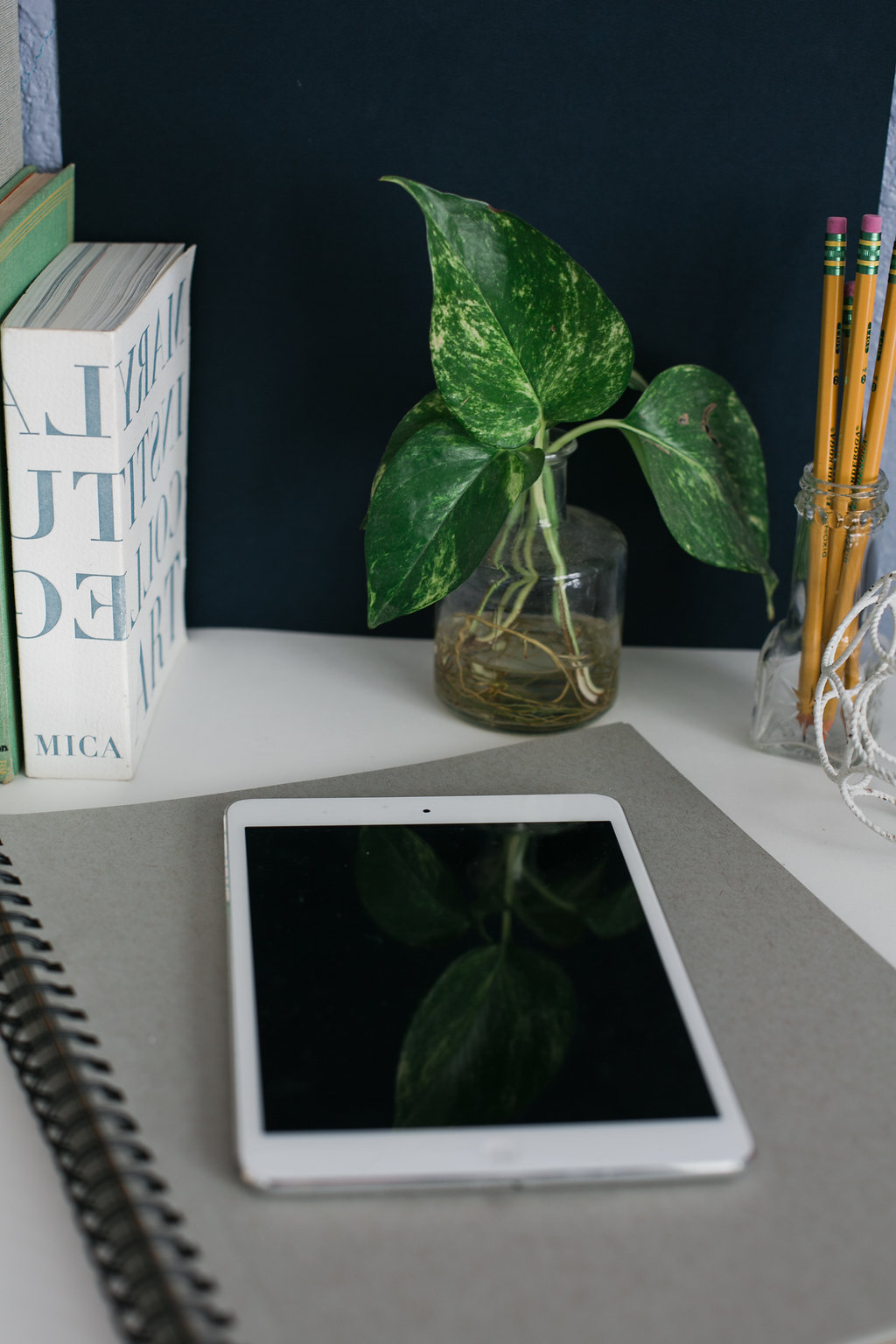
But don't take it from me, hang around the water cooler for a few.
NEARLY 800 PEOPLE HAVE GONE THROUGH INDFG , AND THEY'RE LOVING EVERY INCH OF IT.
“I credit you and INDFG for giving me the confidence to use InDesign. ”
“So informative! The best course! Loved it and still refer back to it all the time!”
“This course literally changed my whole business- I appreciate you so much!”
Michelle, relationship coach
“Last year I finally bought INDFG, after looking at it every year since you released it. I always talked myself out of it, but last year I had a business idea and I knew I’d need to know InDesign if I was to make it work. Your course gave me all the tools I needed to make InDesign work for me and my new business - quilt pattern design. Since then, I’ve released 6 quilt patterns. I’ve been picked up by 2 wholesale distributors and quilt shops across the country carry my patterns. And later this month, at least two booths will display quilts from my patterns at Quilt Market (the biggest trade show in the industry). None of this would be possible without your course. It changed my life. Thank you so much for putting this course together and making it so accessible.”
But I’ve never used InDesign and I’m not creative.
“I had no experience at all with InDesign…and have now used it DAILY since taking your class!”
“InDesign was never a program I really used, but I needed to design my own range of products, so I had to finally learn how to use it in an organized and effective way. Now I use InDesign in SO many ways and can create products much faster. I learned a lot in this easy-to-follow course. It was totally worth every penny. If you’re overwhelmed by InDesign, you need to take this course!”
“I was an InDesign newbie and now feel like I can create what I need with practice and referencing your content. This course was AH-mazing. The level of detail is so, so helpful and Kelsey moved this girl from complete novice to being able to masterfully use InDesign. As someone who is not a designer, I was so overwhelmed by InDesign. Now I feel completely confident in my ability to create my own beautiful content without having to hire someone. Well worth the investment!”
“Your InDesign course is amazing, I’m so glad I took it! The Business Guidebook project is a huge value on its own. I’ve been referring to it over and over as I move forward in my business. And InDesign, where have you been all my life?! This is truly a game changer. Your course is so incredibly organized and easy to follow. I just cozied up with my tea, and designed right along with you each day. Now my head is swimming with new ideas for my business. And, using InDesign is so FUN – who knew?”
“Kelsey is an awesome teacher. I knew nothing about InDesign before I started, but now I can tackle any project in InDesign.”
“Your course has taken me from spending 3 hours ugly-crying my way through a single-page lead magnet in InDesign, to feeling competent in designing documents with ease + precision. It was such a fantastic, carefully detailed education in InDesign — you thought of everything! You delivered like crazy, I’m so grateful.”
“Still loving the InDesign course, BTW. It made me confident enough to try out Photoshop + Illustrator too. Woohoo! I ditched Canva last month. Thank you so much!”
“INDFG has everything you need to know to start as a beginner in InDesign. Fantastic support. Great expertise. I have everything I need to start creating quality materials for my business. I also have an opportunity to go back and refresh my memory on the topics I need most. Print-out materials are of great value. I will use them as a reference. I feel confident now. ”
“I am completely new to InDesign, and your teaching style, the workbook, and everything you included has been incredibly helpful and valuable as I get started in my business. I am blown away by how much is included and how helpful all of the teachings are. I started this course with a vague idea of creating digital downloads to sell, having never used InDesign before. After going through this course, I now have a completed guide that helped me hone my vision and purpose for my business. I actually feel like I got a course on business, branding, design, and, of course, InDesign all in one!”
“I had never used InDesign before, and felt super intimidated by it, but now, I have much more of an understanding of what my design team is saying. And I know that I’ll be able to whip together something by myself if I need to! This course helps me stay on my path towards continuous improvement, without pulling out my hair or going broke in the process.”
“I feel totally confident working in InDesign now, and I had never used it before. This course will teach you everything you need to know to get started in InDesign as well as some advanced info that it would take you a long time before you mastered. Even if you know InDesign I would recommend purchasing this course just for the extra information about industry standards, design workflows, and bonuses!”
“Thank you for making such an amazing course. My InDesign skills have gone from frustrating to pretty dang impressive. Whenever I get stuck, I just refer back to your handy time-stamped video guide. That thing is GOLD on paper. Thank you for giving me something invaluable: a bit more faith in myself.”
“Ahhhmazing! This course helps you to understand InDesign in a way that allows for application right off the bat. Kelsey is thorough, reiterates keyboard shortcuts, verbalizes exactly what she’s doing and keeps her videos short enough to watch in one sitting, but still packed with content. If you’ve never used InDesign in your life (I hadn’t), this course will help you understand the basics + then some in a well-thought-out way.”
But I already know how to use InDesign.
“I took Kelsey‘s InDesign course, and it was fantastic, especially learning her workflow. There’s no way I could ever have learned that through a bunch of YouTube tutorials.”
“This class made me feel like an InDesign master! My favorite part was the thoroughness of all the videos and the practice project — I was actually learning how to apply what I was hearing! I’ve used the program for years, but I still learned tons of new tools and tricks that will make every design project from now on easier, faster, and better.”
“I just landed my first freelance client a couple days ago! This was ONLY made possible because of what I learned in Kelsey’s INDFG course because it’s the platform I’ll need to use for the project! The course is extremely comprehensive + thorough, and I know I’ll be referencing it a ton as I continue to learn. Worth every penny! I’m feeling so blessed + excited for the new opportunities ahead of me!”
“Even if you think you know InDesign, this will change your whole business!”
“I have been in the design industry for the past 20 years, and I consider myself an expert on Adobe programs including InDesign. I checked this class out because I knew I could do more but didn’t have much time to play around with the program. I learned so much from this course! It’s my InDesign bible! I was blown away of how much information you had. I have taken many courses and THIS is the one that I come back to. I purchased it to up my skills for my freelance work and my job. I used Photoshop for most of my work and now I’m using inDesign a lot more. With some modules I kept saying “What! I didn’t know that! I had no idea I could do that!” Anyone that is considering learning inDesign this is the class to take. WORTH EVERY PENNY! I took my first class from Adobe way back, and it wasn’t as good as your course.”
“I’m embarrassed by how inefficiently I was using InDesign before this course! I think now that I’ve completed the course, the “Planning Your Workflow” lesson is what I continue to go back to the most. So, so helpful. I’ve been so impressed by you continuing to add valuable resources, even after I paid for the class.”
“It was so worth the time to take your course!! I thought I knew InDesign but I learned SO much. Everyone reading this – sign up for this course. Kelsey hit it out of the park.”
“This is a great course. I feel so much more comfortable using InDesign now. Easy to follow instructions, and I can go back to review if I need.”
“I am working through this course already and it has been so beneficial! I had some basic knowledge on InDesign from design school, but your course was the most thorough I’ve ever experienced! Thank you!”
“Even if you think you can get around in InDesign fairly well, I promise you, this course is worth it. And let’s be honest, are you actually going to piece together your knowledge from YouTube videos by some random guy? Yeah, don’t do that. I took this course early this year and it completely revolutionized my workflow. I *thought* I had a pretty good handle on InDesign, but there’s a difference between surface level knowledge and mastery. There is SO much you can do with InDesign, so if your skills need sharpening, I’d highly encourage you to check it out!”
“I did Kelsey’s InDesign course and can say I learned more in her class than I did at the one I took going to school for graphic design. I still go back and rewatch the videos. Kelsey is great!”
“I’ve been wanting to take the INDFG class for the last two years but the price is what kept me from doing so. By the time it was in my budget, I had pretty much learned InDesign at work and considered myself at intermediate level but decided to take it anyway. I’m so glad I did! There were a lot of tips that helped me work faster on my next book project. When I finished the course and went on to the Bonus section, I was AMAZED at how much stuff there was. I just finished the Calendars Toolkit and LOVED it. Definitely worth the investment!”
“I am currently in the middle of the course (5+ year designer here), and have learned SO much already. It truly is worth it.”
But InDesign is super overwhelming, right?
“I was terrified of InDesign before your class, but now most of my PDFs and designs are done with InDesign!”
“InDesign used to scare the bejeezers out of me... and now I’m using it all the time. I have you to thank for making me love InDesign! Just wanted to let you know you rock!”
“Before taking your course, I was looking to hire someone to design my lead magnets and other digital content. I had a huge hangup about the magnitude of a program like InDesign. Now I have the skills necessary to execute my ideas, take my creative work to a new level, and put the thousands I would’ve paid a designer back into my business.”
“I really got a lot out of the course. I’m creating so much in InDesign now, and the process is so much smoother. I used to hack together Photoshop + Pages files, which was a total headache. Thanks again for putting together such a great course!”
“This course was worth every penny for the insider tips + tricks (for beginners + veterans alike). The course is extremely organized and clear (including cheat sheets, homework checklists, and videos for visual learners). I have completed all of the lessons, but because I have open access, I have already been referring back to everything to solidify the information further! Thank you Kelsey for creating this course, it has definitely given me more confidence working in InDesign!”
“This is a great course. Feel so much more comfortable using this program now. Easy to follow instructions and I can go back and review if I need to.”
“Your course has changed my life. You are an amazing teacher and that’s coming from a college educator. Your course made a very confusing program so easy. You are a master at making overwhelming situations the complete opposite. I love that you have homework checklists because it helps me keep track of everything and plan out how and when to finish each video. ”
“The INDFG is clear and provides step-by-step direction of how to complete a project from start to finish. I really liked that is was project-based and you focused specifically on the features that were needed.”
“I wanted to thank you for putting such a wonderful resource out into the world. The way in which you walk through the making of a document is really a great process for learning and seeing how the tools can be utilised in real world production. I have thoroughly enjoyed it and can see myself using it both in work and for pleasure.”
“Kelsey’s InDesign course was Ah-mazing! She completely helped me get over all of my InDesign hang-ups. I’ve watched the whole thing multiple times now, and it’s such a fantastic resource that I’m so darn grateful to have. I honestly feel like this is going to be my bible. I’ve re-watched some of the vids already, and it’s SO nice to know that I can always go back and refer to them.”
“What I loved about this course and what made me purchase was that Kelsey states plainly that not everything in InDesign will be covered. That made my day. I know how huge and powerful the Adobe programs are and I really wanted to steer clear of anything that was going to overwhelm me with TMI. I wanted to get the nitty gritty on how to make lots of stuff with InDesign, but I didn’t want to spend the next 6 years doing it! Ah-mazing course!”
“The only course you’ll ever need to take if you want to use InDesign for your business! You covered everything I’m going to need, and you didn’t waste time on features I probably won’t use.”
“When I opened the course, I was blown away by how much was included. It’s all very organized, so it’s not overwhelming, and if I’m looking for something specific, it is super easy to find. I am blown away by how much is included and how helpful all of the teachings are.”
“INDFG makes InDesign more down-to-earth and totally doable. I love the PDFs. They are so useful! Plus I love the demonstrations, it makes everything we’ve learned come alive. I love how organised you are and it totally fits the bill of how I would approach this task. Thank you for breaking things down in sizeable chunks.”
“I’m so excited to apply what I’ve learned! Kelsey made this so painless and almost like she anticipates your questions as you go and flows through the material in an intuitive way.”
But is it worth the price tag?
“This is by far the best online class I have ever purchased. Bar none. I can honestly say dollar for dollar your course has been the best value for money that I’ve bought. I truly believe that every creative entrepreneur who wants to create products for their business needs this class!”
“To enroll in this course was one of the best decisions I made for my business. This course is so helpful and easy to follow. People, don’t think twice. Invest in this course. It saves you so much time and total takes away the stress level with using InDesign. Well worth the investment in my case!”
“I’m so glad I invested in this course. I just purchased and just started and must say it is head & shoulders above a lot of online courses I’ve taken... and I’ve taken A LOT!”
“If anyone out there is on the fence, I was too before I finally signed up for INDFG. Not only is this the best money I’ve ever spent on an online course, I feel like I have my own reference library to lean on now that is updated and added to continuously. The value is unbelievable and the quality of teaching out of this world. Kelsey is so detail-oriented, I promise you’ll get way more than you can imagine.”
“One of the best courses I’ve ever purchased. I use InDesign ever week and sometimes every day now!”
“This course is one of the best investments I could have ever made for my business. It’s so detailed, so comprehensive, and I love that it instantly let me utilize my knowledge of the program by creating a business guidebook! I definitely know my way around InDesign now and can’t believe how many design opportunities I have been missing by not having knowledge of this program.”
“I’m in the middle of the course right now (been binge watching for 2 days.) I’m amazing at how in-depth the class is! The worksheets and hands-on practice is invaluable!! I’m creating a wholesale catalog for my stationery business and don’t think I would be able to do it without your class!”
“As someone who is not a designer, I was so overwhelmed by InDesign. Now I feel completely confident in my ability to create my own beautiful content without having to hire someone. Well worth the investment!”
“The InDesign Field Guide is one of the most beneficial courses I have ever purchased. Packed with incredibly useful and practical information, insider tips and tricks, and best practices for design, you get so much more out of the INDFG than just learning InDesign! I feel so much more prepared for the next stages of my business with all of this knowledge and teaching under my belt. I can’t wait to implement all that Kelsey taught me to take my business to the next level!”
“I’ve been wanting to take the INDFG class for the last two years but the price is what kept me from doing so. By the time it was in my budget, I had pretty much learned InDesign at work and considered myself at intermediate level but decided to take it anyway. I’m so glad I did! Definitely worth the investment!”
“Anyone that is considering learning inDesign, this is the class to take. WORTH EVERY PENNY! I learned so much from this course! It’s my InDesign bible LOL. I was blown away of how much information you had. I come to it again and again. I have taken many courses and THIS is the one that I come back to.”
“I was a bit hesitant to purchase an InDesign course since there are so many free resources available, but I am so glad I made the investment! The course is well-structured and easy to follow, and I was able to complete it all in just a few days. Kelsey’s teaching style is very thorough, and I loved how she explained why she made certain design decisions. The private Facebook group is an amazing resource, and the cherry on top is that I was able to make back the cost of the course with my first 3 clients!”
“Literally was just thinking today while working on some printables about how much your course helped me grow as a designer! Worth every penny and I use the knowledge every day.”
“The skills I have learned in this course are invaluable! I searched forever for a course that would teach me stuff I would actually use and need to know, and INDFG definitely filled that position. The Business Guidebook project also helped me to finally work on my branding, too!”
“I truly appreciate how thorough you are in the course. It has already changed my approach to creating documents, and I love how clean and organized my designs are now. This course has certainly made me more comfortable with the major programs for the Adobe suite, and for that I am very grateful. As a teacher, I commend you Kelsey on a job well done. This course is worth every penny!”
“Y’all, Kelsey is an InDesign wizard and in this course she shares all of her magical secrets. Invest in yourself and your business by taking the InDesign Field Guide and I promise you won’t regret it! I can’t wait to see where this priceless new knowledge takes me!”
“This is the class you need to leverage your blogging game and start creating digital products. This course will give you the straight talk on the tools and techniques to create a variety of documents with InDesign.”
“Your course is the best investment I’ve ever made! I don’t know how to live without InDesign anymore!”
“I am a Technical Writer, and I have been looking to expand my skills to include InDesign. This course was an excellent way to learn the product and create a document with information and pieces that I can use and reuse on future projects. It has been a great course and very beneficial. I appreciate all of the extras you keep adding too. This was money well invested, AND it was fun!”
“Kelsey’s dedication to this class is obvious. She has continued to add valuable bonus material to the class since I purchased (a pleasant surprise!), but the class was worth its weight in gold before she added anything! I really can’t say enough positive things about the INDFG.”
Go behind the scenes to see inside the entire course »
After INDFG, you’ll have true confidence in your brand and the tech skills you’ve been lacking to bring your ideas to life.

You got Q's. I got A's.
FREQUENTLY ASKED QUESTIONS, AS THE KIDS SAY.
-
Of course! We have lots of people go through this course who have zero design background, have never opened an Adobe design program in their life, and who still walk away with new skills and an improved eye for design to help them create any design project they need for their business. As a designer myself, I naturally include general design best practices + tips throughout the videos to help you further hone your skills and see how a real designer thinks. Developing design skills takes practice, and this course is a great place to start practicing.
-
Yes again! We have a lot of people go through this course who also had some prior knowledge of InDesign, and they still learned a ton of new tricks + tools. Plus, a big theme of this course is following my personal InDesign workflow that will help you work smarter + faster — seasoned InDesign users say having this new workflow has changed the game for them, allowing them to truly master InDesign in a way they didn’t know was possible.
-
An online course is a complete digital learning experience. Immediately after you purchase this course, you'll be sent an email with details on how to login to a members-only website where you'll be able to access every lesson. This course allows you to work through each lesson at your own pace. All lesson materials are delivered via video tutorials and PDF downloads, all of which is housed in that members-only website. Nothing physical will be shipped to you, and no in-person events will be included.
-
You’ll have immediate access to every single lesson as soon as you purchase this course, so you can work through everything at your own pace. On average it takes students about 4-6 weeks to complete all the lessons, though some have been known to binge on all 5 lessons in just a few days. The best part is you get lifetime access to everything in the course, so you can come back as often as you need for a refresh.
-
If you anticipate needing some help along the way, I suggest joining the course at the Complete level because it includes access to a private Facebook community where you can get help from me along the way, plus design feedback from me and fellow InDesign students.
-
Obviously this course is all about InDesign, so it'll be most beneficial to have access to the program. You can now purchase a monthly subscription to the software via the Adobe Creative Cloud website for about $20/month. This is not included in the price of this course. There is also a free 7-day trial for new InDesign users right here.
-
No problem. Most of the tools you'll learn will still be accessible in previous versions of InDesign. How old is too old? If you have anything prior to CS4, I would highly recommend upgrading to the CC version to get the most out of this course. The new 2.0 version of this course was recorded on the 2019 CC version of InDesign, but I kept all the 1.0 videos that were recorded on CS6 and can give you access to that if needed.
-
You can use either type of computer! This course is taught on a Mac, but the InDesign interface is pretty much the same on a Mac and a PC. The only difference is some of the shortcut keys, but throughout the course I mention the shortcuts for both Macs and PCs.
-
Online courses can be an investment, I totally get it. So let's make this easy on you. If you decide within 7 days of purchasing this course that you're not loving it and not finding it useful, shoot me an email and I'll refund every penny. I want The InDesign Field Guide to teach you a specific skill, not collect dust on your computer. I will, however, ask some questions about your request for a refund so I can make sure this course is the best it can be.
-
Ask away. Click that button in the corner of your screen that says Questions?, and it’ll notify me! Or send an email to kelsey@paperandoats.com and I’ll respond as soon as my kid’s snacks are refilled.
Alright, ready to do this?
Let's get a handle on Adobe InDesign once + for all.
PICK THE LEVEL THAT SUITS YOU BEST, TAKE A DEEP BREATH ... AND PUT A RING ON IT.
LEVEL 1 — CORE
4 monthly payments of
$125
46 videos over 5 lessons (8+ hours)
65-page workbook
video reference guide
Resource Library
Workshop Library
Q+A Library
24/7 lifetime access
Toolkit Library — 10 project-based mini-classes & 100+ fully-designed templates ($500+ value)
private Facebook group
⭐️ PAY-IN-FULL BONUS ⭐️
Design Foundations mini-class ($49 value)
Learn the basics of graphic design with me!
save extra $50 when you pay in full — $449
LEVEL 2 — CLASSIC
4 monthly payments of
$150
46 videos over 5 lessons (8+ hours)
65-page workbook
video reference guide
Resource Library
Workshop Library
Q+A Library
24/7 lifetime access
Toolkit Library — 10 project-based mini-classes & 100+ fully-designed templates ($500+ value)
private Facebook group
⭐️ PAY-IN-FULL BONUS ⭐️
Design Foundations mini-class ($49 value)
Learn the basics of graphic design with me!
save extra $50 when you pay in full — $549
LEVEL 3 — COMPLETE
4 monthly payments of
$175
46 videos over 5 lessons (8+ hours)
65-page workbook
video reference guide
Resource Library
Workshop Library
Q+A Library
24/7 lifetime access
Toolkit Library — 10 project-based mini-classes & 100+ fully-designed templates ($500+ value)
private Facebook group
⭐️ PAY-IN-FULL BONUS ⭐️
Design Foundations mini-class ($49 value)
Learn the basics of graphic design with me!
save extra $50 when you pay in full — $649
For each new student, $50 is donated to a deserving charity.
In the last year we’ve given to causes that support Ukrainian refugees, victims of gun violence, foster-care youth, and more.
“If you’re considering INDFG, I can tell you that you need to make this investment in yourself and in your business, it will absolutely pay for itself so many times over. I’ve been able to design opt-in freebies and lead magnets that have brought thousands of new subscribers to my email list, design social media images that engage my followers, create workbooks that add tons of value to the programs I offer, and communicate my brand in a way that is beautiful, professional, streamlined, and FAST. This course is something you’ll refer back to again and again, and it’s going to make a huge difference in your work.”